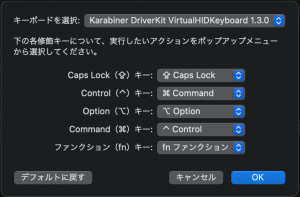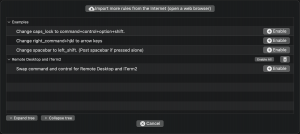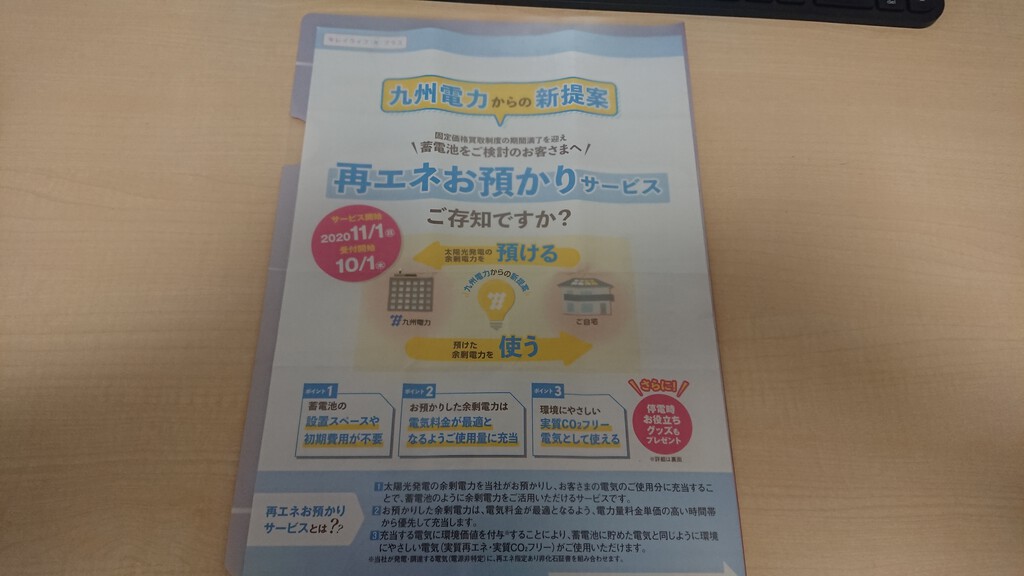macOS で CTRL と COMMAND-L を入れ替える備忘録です.
なぜ入れ替えるのか?
コピペを macOS でするのに多用する Command-L キーですが,正直場所が悪くて使いにくいです.ずっと我慢して使ってきたのですが,我慢しきれなくなり,Command-L キーと CTRL キーの役割を入れ替えることにしました.
ただし,何も考えずにそのまま入れ替えると,リモートデスクトップの Windows で同じ面倒が生じますし,ターミナル(私の場合は iTerm2)もそうです.と言うか,macOS と Windows で同じことするのに使うキーが違うと混乱します.だから,
- リモートデスクトップと iTerm2 の場合は元のキー配置
- 上記以外は CTRL と Command-L を入れ替え
入れ変えたい訳です.
もちろん,同じこと思っている人は当然たくさんいそうですし,実際,設定を紹介してくれている記事もググれば,

のようにすぐ見つかりますが,情報が古いのか色々引っかかる部分があったので,私の場合の備忘録として記事にしたいと思います.
方法の詳細
ググった記事をみると大きく分けて方法は以下の2つのようです.
- Karabina-Element を使う
- Windows のレジストリを弄る
今回は iTerm2 もなんとかしないといけないので,Windows のレジストリを弄るのだと目的を達せませんので,フリーソフトの Karabina-Element を使う方法で行きます.
まず,やることは,Karabina-Element のインストールです.
次に,macOS の「システム環境設定」の「キーボード」のタブ,「キーボード」右下の「修飾キー」ボタンを押して現れる修飾キー役割の割り当てで CTRL と Command-L を以下の通り入れ替えます.
次に,~/.config/karabiner/assets/complex_modifications/9999999999.json を以下の内容で作成します(これは Karabina-Element の Complex modification から参照できる設定集 https://ke-complex-modifications.pqrs.org にあった Remote Desktop 向けの設定の一部を書き換えたものです).
{
"title": "Remote Desktop and iTerm2",
"rules": [
{
"description": "Swap command and control for Remote Desktop and iTerm2",
"manipulators": [
{
"type": "basic",
"from": {
"key_code": "left_control",
"modifiers": {
"optional": [
"any"
]
}
},
"to": [
{
"key_code": "left_command"
}
],
"conditions": [
{
"type": "frontmost_application_if",
"bundle_identifiers": [
"com\\.googlecode\\.iterm2",
"com\\.microsoft\\.rdc\\.mac"
]
}
]
},
{
"type": "basic",
"from": {
"key_code": "left_command",
"modifiers": {
"optional": [
"any"
]
}
},
"to": [
{
"key_code": "left_control"
}
],
"conditions": [
{
"type": "frontmost_application_if",
"bundle_identifiers": [
"com\\.googlecode\\.iterm2",
"com\\.microsoft\\.rdc\\.mac"
]
}
]
},
{
"type": "basic",
"from": {
"key_code": "right_control",
"modifiers": {
"optional": [
"any"
]
},
},
"to": [
{
"key_code": "right_command"
}
],
"conditions": [
{
"type": "frontmost_application_if",
"bundle_identifiers": [
"com\\.googlecode\\.iterm2",
"com\\.microsoft\\.rdc\\.mac"
]
}
]
},
{
"type": "basic",
"from": {
"key_code": "right_command",
"modifiers": {
"optional": [
"any"
]
}
},
"to": [
{
"key_code": "right_control"
}
],
"conditions": [
{
"type": "frontmost_application_if",
"bundle_identifiers": [
"com\\.googlecode\\.iterm2",
"com\\.microsoft\\.rdc\\.mac"
]
}
]
}
]
}
]
}
作成後,karabina-Element を起動し,「Complex modifications」タブを選択,+Add rule を選び,Swap command … を「Enable」すれば完了です.
iTerm2 以外のアプリで同様の動作にしたい場合は,そのアプリ名(上の例だと,”com\\.googlecode\\.iterm2″ が iTerm2 の名前)を上のファイルの該当箇所に追加すれば良いだけです.アプリ名については Karabina-EventViewer アプリの「Frontmost application」タブを選び,該当のアプリを選択すれば表示されます.
以上!